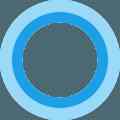
If you have already read our Windows 10 - Cortana Tutorial tip, then it is most likely that the intelligent personal assistant has been enabled on your PC and that you are using it on a regular basis. While most users will interact with Cortana by clicking on the Ask me anything (Search) field or by pressing the Windows + C keyboard shortcut, there is a third way to activate Cortana. This tutorial explains how to enable the "Hey Cortana" voice activation Windows 10.
NB: Upon enabling this feature you will implicitly allow Cortana to continuously monitor the sounds from your microphone, which may in turn increase the battery usage of your device. You can indeed train Cortana to recognize your voice and respond when you say "Hey Cortana". The procedure is as follows:
Open Cortana and go to Notebook > Settings:
Scroll to the Hey Cortana section and toggle Let Cortana respond to "Hey Cortana":
By default Cortana will respond to Anyone saying the "Hey Cortana" command. Annoying isn't it, especially when someone else accidentally triggers Cortana on your device? You can train Cortana to recognize and respond to your voice only. Click on the Learn my voice button and then repeat the proposed phrases to unlock this option:
