The Apple Watch stole the show at Apple’s unveiling back in September and the S4 has captured the hearts (er, wrists?) of Apple Watch experts and novices alike. There’s been plenty of attention regarding the watch’s best features , particularly regarding how it handles and encourages health and fitness. The new watch even has an Emergency SOS function built in that might just save your life .

This article, however, is not about such things. There’s plenty of material out there telling you how to get your watch up and running , make the most use out of its many outstanding features, or how to use it to improve your health and fitness . Today we’re going to dive into some of the S4’s features that haven’t gotten as much attention. Here’s our list of 10 of them.
Top 10 unknown Apple Watch S4 features
1. Unlock your Mac
One of the coolest things about Apple products is how well they work in harmony with each other. If you own an Apple Watch, odds are you also own an iPhone. If you own a Mac computer too, then you can make use of this neat little feature:
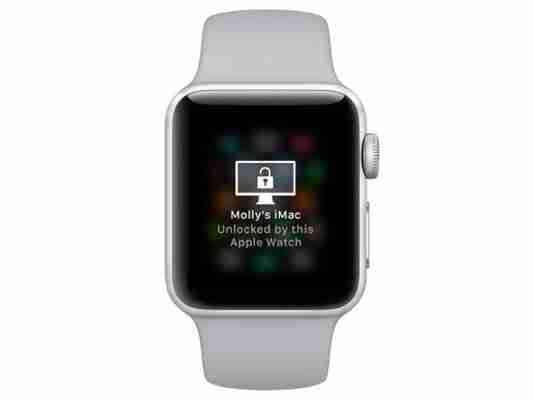
When you boot up your Mac it’ll ask you to enter your password. If you’ve got your watch on, you can skip a step (as long as you’re at least running 10.12 Sierra)! To enable this, click the Apple menu on your Mac, go to your System Preferences, and click Security & Privacy. From here enter the General tab and check off the box that says Allow your Apple Watch to unlock your Mac. Now you’ll be able to unlock your Mac without entering the password! Useful if you have a long password that’s easy to mistype, or should you need to give someone else access to your Mac, but don’t want to share your password.
2. Take Photos
Your phone can do it (duh), but did you know you watch can, too? There’s a Camera Remote app on your watch that can take pictures as long as you have the camera app open on your iPhone. Once it’s engaged, just tap the watch as the shutter button!
Now you can run around the house and pretend you’re James Bond. (We recommend using this in close tandem with the Walkie-talkie app for maximum coolness.)
3. Set your airpod volume
If you use airpod speakers then this trick should come in handy pretty frequently. Once your airpods and watch are properly synced, all you have to do is twist the crown to raise or lower volume!
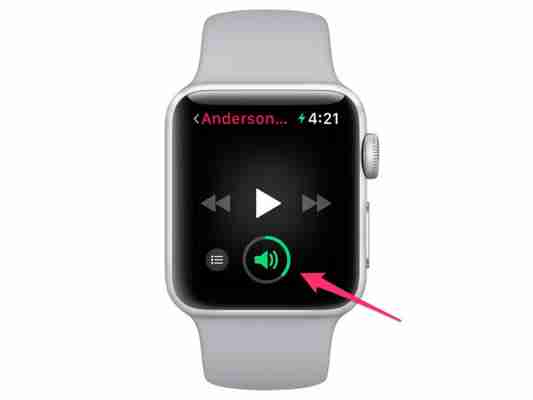
If this feature isn’t working for your right away, be sure that your watch recognizes that you have music playing, and that both your phone and watch recognize the speakers.
4. Find your iPhone
Misplaced your iPhone? Don’t worry; you’re not alone. Fortunately, your watch can help you track it down. Using this function couldn’t be easier (which tells you something about how frequently this happens):
All you have to do is swipe up on your watch face and press Find iPhone. Your watch will send a ping to your phone, and it’ll let off a beep so you can locate it. If you’re in a noisy room you can also hold the button down to make it flash your phone’s LED light.
Just be sure you don’t accidentally lose both your phone and your watch. That would be silly.
5. Set haptic strength
Digging the haptic feature? Maybe not? Like it or hate it, you can adjust how strong the vibration is . Open Settings, and tap Sounds & Haptics , then switch it by pressing Prominent.
Cooler still, you can also adjust the strength of specific alerts. Go to My Watch , choose Sound and Haptics , then select the alert that you’d like to change the strength of. Now you can make your Snapchat vibrate at a different frequency than Facebook, for example. Useful if there are only some alerts you particularly care about.
How to use Emergency SOS on your Apple Watch S4 Read Now ►
How to use Emergency SOS on your Apple Watch S4
6. Set your photos as your watch face
If you’ve got a lot of photos on your iPhone then this might just be your favorite tip on this list. There’s no better way to customize your watch face than by subbing in a picture you took of you and your friends, your pet, or a picture from that cruise you went on during your anniversary.
To enable this, open your iPhone and go to your Photos folder. Click the Share icon on the picture you want to use, then select Create Watch Face . When you’re done configuring and adjusting tap Add. A moment later, the picture will be available for use on your watch!
Have the picture on your watch but not your phone? Easy. Press down on the watch face, swipe left, and press New. Then pick Photos.
7. App quick-use
Using a specific app frequently? There’s a way to make it much more convenient, rather than having to keep opening up your phone, navigating to it, and then opening it. Open your Settings, tap General, then Activate on Wrist Raise . Then switch it to Open to the Last-Used App . Now all you have to do is raise your wrist and it’ll open right to that app!
This feature is really useful if you’re using an app like Snapchat , Camera Remote, or walkie-talkie where you don’t want to keep having to flip through screens just to get back to the app you want to use.
Top 10 Apple Watch features
8. Disable background app refresh
By default, your watch always has certain apps running in the background. It’s useful for things like immediate updates, but can definitely eat up your watch’s battery life. Open the Apple Watch app on your iPhone, tap My Watch , then hit General . You should see the Background refresh option right there. Turn it off.
This setting is on your iPhone as well, so be sure to switch it off if you’re looking to conserve battery on it as well.
9. List apps instead of grid
The grid view is helpful for a lot of S4 users, but for those who prefer a more logical alphabetical list there’s a way to switch it. Press down on your home screen and once a message pops up select List View .
10. Quick-mute
Don’t be that guy whose watch keeps beeping and making noise during a presentation or inappropriate moment. Go to My Watch , then Sounds & Haptics . Switch on Cover to Mute and now it won’t make any noise if you put your hand over it.
We wouldn’t suggest using this long-term – for that just keep it off or mute all sound. Rather, this is a little more of a niche function that’s helpful if you think you might need to mute your watch with minimal warning – like during meetings, theater trips, funerals, or Sunday morning services.
Hopefully, this list helped you discover something new about your Apple Watch. Let us know in the comments below if there’s anything that we missed!
More about Macs
How to take a screenshot on a Mac ►
How to connect to a printer on Mac ►
Is the Apple Pencil worth buying? ►
Apple fans are putting their new Macs in their freezers to beat heating problem ►
