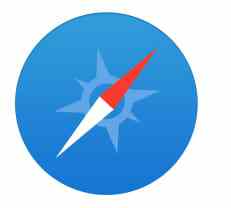
Safari is the default web browser for Apple's line of devices; it comes pre-installed on any new Mac, iPad, iPhone or iPod Touch. Like most browsers, Safari comes with a wide range built-in security and privacy features to protect yourself when you browse the web, but unfortunately there are still many users who fail to make a good use of them.
This guide introduces the main security features of the mobile version of Safari (iPad, iPhone and iPod) and explains how to enable them. We shall also discuss of the different means available to protect your online privacy.
Security Settings
First we will take a look at the security features that can be enabled in Safari:
Enable the Anti-Phishing filter
Phishing is a social engineering technique that aims to steal personal data of internet users (passwords, account information,) through manipulation or deception. A common example of a phishing attempt will be an email requesting that you verify or update the password of an online account. The email usually contains a link to a phishing website which is designed to look as a legitimate site. The Anti-Phishing filter of Safari displays a warning message when you try to connect to phishing sites. To enable this feature go to Settings > Safari. Scroll to the Privacy & Security section and toggle Fraudulent Website Warning on.
Prevent the installation of cookies
Cookies are small files that are installed on your device when visiting certain websites to store information about your browsing preferences (preferred language, login information, etc). Cookies can also be used to track your browsing habits and gather information for targeted ads. Disabling cookies or restricting their use will have very little or no impact on your overall browsing experience. Go to Settings > Safari. Scroll to the Privacy & Security section and tap on Block Cookies. Choose one of the available options:
- Always Allow,
- Allow from websites I visit,
- Allow from Current Websites Only,
- Always Block.
It should be noted that some websites won't work properly unless you accept the installation of cookies.
Privacy Settings
Data privacy can be enforced through the use of these features:
Clear your history and website data
In some situations it might be useful to clear all the traces of your online activity performed on your iPhone or iPad. So here's how to delete stored cookies, cached data, saved passwords and your browsing history in the Safari app. Settings > Safari. Scroll to the Privacy & Security section and tap on Clear History and Website Data. Tap on Clear History and Data.
Enable the Do Not Track feature
Notify websites that you don't want to be tracked or receive targeted advertising by enabling the Do Not Track feature. Go to Settings > Safari. Scroll to the Privacy & Security section and toggle Do Not Track on.
Enable the Private Browsing mode
The Private Browsing mode, further discussed in this article iPhone - Private Browsing with Safari, allows you to browse the web anonymously.
