If you’re not already using Spotify as your music streaming service, you may be on another service like Rhapsody . The service was the first on-demand music subscription service and it’s still going strong today.
Those uninitiated with Rhapsody may find the app a bit confusing, especially coming from services like Google Play Music or Spotify . While the interface isn’t the most intuitive, it doesn’t take too long to get used to.
Below, I detail how to use every aspect of Rhapsody from managing your playlists to downloading music for offline listening.
Navigation
Finding music
Managing music
Download music to listen offline
Starting and creating radio stations
Adjusting sound using the equalizer
Adjusting sound quality
Sharing music
Playing music on your TV
Identify what’s playing
Set a sleep timer (Android Only)
Finding music
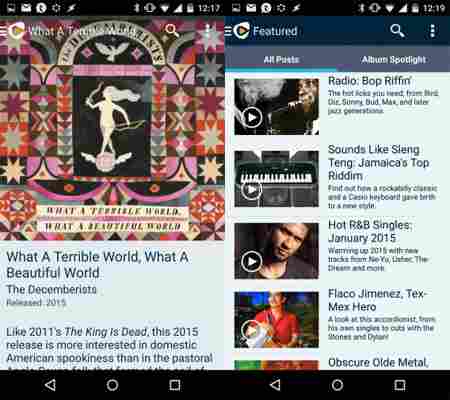
After signing up for Rhapsody, you’ll have access to its library of over 16 million songs . From the home screen, you’ll see sections for Featured, New Releases, Popular and Featured Playlists. This acts as a nice hub for catching up on what’s new in music, though most of the music will be mainstream pop or rap music.
To browse other genres, you’ll have to dig a bit more. Tap on the side menu button at the top left and you’ll see options to Browse. This lists all the genres for you to explore. Tapping on a genre will display popular artists and options to explore by artist, album, tracks, stations, and posts. Rhapsody does a good job of curating music so you shouldn’t have trouble finding something interesting to listen to.
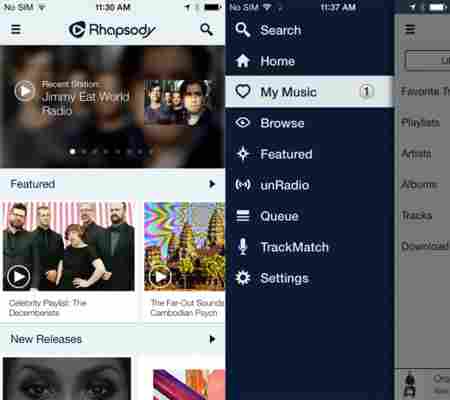
If you want to listen to something specific, you can access search at the top . You can search by artist, album or track.
Jump to top
Managing music
Although Rhapsody gives you access to over 16 million songs, that doesn’t mean you want to listen to them all. To help you manage your music, Rhapsody lets you add artists, albums or specific tracks to your own library. By adding music to your library, it makes it super easy to find music you want to listen to instead of constantly browsing.
Rhapsody also lets you create playlists that sync across all your devices. To add a track to a playlist, browse for it and tap on the + button. This opens up a menu to add the track to a playlist. You can add the track to an existing playlist or you can create a new one. Alternatively, you can add tracks to your queue if you don’t want to deal with creating a playlist.
Deleting a playlist is a little unintuitive. To do this, navigate to your playlists under the My Music section in the side menu. Tap on the + icon to access options and you’ll see Remove Playlist at the bottom of the list.
Jump to top
Download music to listen offline
If you don’t want to suck up all your cellular data streaming music, you can download tracks to listen offline . To do this, tap on the + icon next to a track or album. You’ll see an option to download the songs onto your device.
To find your downloaded songs, open up the side menu and tap on My Music and then tap on the Downloads tab. Here you’ll see a queue of songs that need to be downloaded. You can cancel a download here too. If you’re running out of space on your phone, you can delete tracks and albums from here by tapping the + button.
Jump to top
Starting and creating radio stations
If you don’t know what you want to listen to and don’t want to browse, you can listen to the radio instead. Like Spotify, Rhapsody lets you create customized radio stations based on an artist, album, or track. It’ll take a little while for Rhapsody to learn your preferences by analyzing your skips, hearts, and thumbs up/down, just like Pandora . If you like a radio station, you can tap on the + button on the Now Playing screen to add it to your stations.
Android users get an additional level of control not available on iOS. On an Android device, tap on the ^ icon that says Tune Station . This gives you a slider to adjust variety as well as a queue of five songs, letting you know what’s coming next. You can remove tracks that you don’t like instead of waiting to skip them when they start playing. Note: Tune Station only appears in playlists you created and not the curated playlists in the unRadio section.
Jump to top
Adjusting sound using the equalizer
Rhapsody includes a preset equalizer so you can tune the sound to your liking. There’s no custom EQ adjustments but that helps to keep things simple. To access the EQ, tap on the EQ icon (looks like three sliders) and you’ll get a list of presets to choose from.
Jump to top
Adjusting audio quality
If you’re an audiophile and want to make your music sound better, you can set Rhapsody to stream and download tracks at a higher bitrate. By default, Rhapsody streams and downloads tracks at 64 kbps(!!!), which is extremely low. You have the option to bump the bitrate up to 192 kbps or all the way up to 320 kbps . I would recommend going with a minimum of 192 kbps.
Be aware that increasing the bitrate for songs will also take up more data . That means streaming in a higher bitrate will eat up your cellular data. If you don’t want to suck up all your data, you can check the boxes that say Always stream high over Wi-Fi and Always download high over Wi-Fi . This ensures high quality audio only gets downloaded when you’re on Wi-Fi.
Jump to top
Sharing music
Rhapsody doesn’t have a social network built in like Spotify does so sharing music is limited. On Android, you’ll find the share button at the top of the Now Playing screen. You can share the track you’re listening to with any app on the share menu but you’ll only be providing a link to Rhapsody’s library.
On iOS, tap on the + button and tap on Share . You’ll see your options to share to the apps installed on your phone.
If you connect Rhapsody with Facebook, you can broadcast what you’re listening to. But please don’t.
Jump to top
Playing music on your TV
Both Android and iOS users can use Rhapsody to play music on a television. You’ll need additional hardware, either an Apple TV or Chromecast , to do this. If you have an Apple TV, you can tap on the AirPlay button at the top of the Now Playing Screen. If you have a Chromecast, you’ll see a button for casting instead.
Jump to top
Identify what’s playing
A bonus feature in Rhapsody is Track Match , which identifies what song is playing around you. This works exactly like Shazam or SoundHound , using your phone’s mic to listen to the track. The app will then pull up the track and artist information for you to listen to. It’s a good way to discover new music.
Jump to top
Set a sleep timer (Android only)
Last but not least, Android users can set a sleep timer for listening to in bed. To access the sleep timer, tap on the menu button (three dots) at the top right of the Now Playing screen. You’ll have preset times for 15, 30, 45 minutes and one or two hours.
Jump to top
Related Stories
Best free Android music players
Best Android Wear smartwatch apps
The best mobile games of 2014
Follow me on Twitter: @lewisleong
