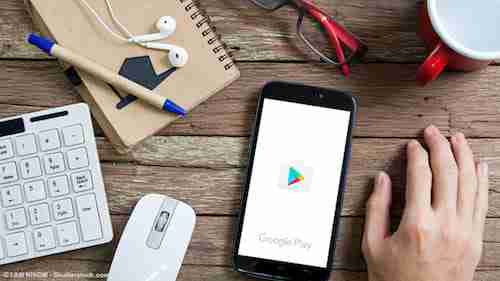
Different incidents can happen in Google Play purchases. The good news is that it is possible to request reimbursement for unsuccessful, improper transactions or receipt of defective products. However, reimbursement is not always accepted by Google, as it depends on the reimbursement policy of the company and the developer of the app or item purchased. Read this article and find out when and how to request a refund at the Google store on your computer and mobile.
Refunds For Regular Purchases On the User's Account
Know that if you bought an item or application, then regretted or received a damaged product, the store offers a 48-hour period to request a refund, no problem. Likewise, if you bought music, movies, books or other content, it is also possible to request a refund with the same deadline.
The request should be made on the Google Refund Request page. There, you can learn more about Google’s refund policy. Now you can get to know the step-by-step procedure to submit a refund request on your computer and cell phones.
On the Computer
In your browser, access the refund page. Review Google's refund policy and click Continue:
A dialog box will appear for you to confirm your account. If you see your email address, select Yes > Continue, then follow the on-screen instructions to complete the refund request form.
If it’s not the correct email address, click No and select the blue link saying Sign in to the right account:
Google's refund decision will be sent to you within four business days. If a friend or family member purchased an item or app using your account, you can also request that the money paid back be refunded. The request can be made by the same path linked above.
Note: be aware that it is better, before buying an item or app on Google Play, to inform yourself about the developer's refund policy in order not to have surprises.
On the Cell Phone
It is not possible to request a refund directly on the Play Store app if 2 hours have passed after the purchase. However, if you want to get a refund for the app or game you purchased less than 2 hours before, you can easily get the refund through the Google Play Store app on your Android phone or tablet.
Otherwise, open a browser on your mobile and go to play.googleom. Open the Menu (three horizontal lines icon) and go to Account and Purchase History. Find the order and select Request a refund or Report a problem.
In the options, select the one that describes your situation. Then fill out the form and indicate that you want to receive a refund. A notification will appear on the screen and you will receive an email containing the refund decision. The deadline for receiving a refund is also up to four working days.
On iPhones, the path is the same as described above for devices running on Android. The only difference is that the address to be typed in the browser is
play.googleom/store/account
.
Receiving the Wrong, Damaged or Not Working Product
If the refund request is related to products sent with a defect, you should not wait too long - the deadline to request the refund is only 48 hours. See above the step by step guide to learn more about what you should do.
How to Get a Refund for Irregular Purchases on Your Credit Card or Other Form of Payment
If you notice that a purchase was charged to your card, or other form of payment that was not hired by you or by a person you have authorized, the deadline to send a report is 120 days.
Before making a report:
Check if the charges are really from Google Play : the data that appear on the invoice has by default the following format: Google + app developer name, or app name or type of content (movies, music, books) . If it does not contain this data and format, it means that it is not purchased from the Google store. In this case, it is best to first contact your bank to contest the charge.
: the data that appear on the invoice has by default the following format: . If it does not contain this data and format, it means that it is not purchased from the Google store. In this case, it is best to first contact your bank to contest the charge. To contest improper purchases from Play Store, access the page Unauthorized Transactions on Google Play. Click the blue Continue button to confirm that it was not you or an authorized person who made the purchase. An interface lets you select the item to be refunded. Finally, click Submit. From there, follow the on-screen instructions:
How to Follow Up and How Long Refund Takes
You can track your refund status on the Google Play account page. If you bought something, it will appear on this page, otherwise it will appear as zero and no history. Click on the cogwheel at the top right under Order history to view your transactions.
Sign in and log in to the Google Play website, with the account you used to make the purchase. Open the Order History > Refund tab. If everything went well, you can see Refunds. This means that the money has already been returned, by the same payment method used for the purchase (credit card, PayPal...).
Now, if the word Cancelled appears, it means that no transaction has been completed in your account, so there is no credit to be refunded.
The time to receive the refund will depend on the payment method used in the purchase. See Google's refund forecast in the Google Play store.
Google Play Refund Policy for Gift Cards, Prepaid Promotional Balance and Donations
Gift certificates, Google Play promotional balances and cash recharges are generally non-refundable unless required by law.
Refunds Received Automatically After Uninstalling a Purchased App
Depending on the paid application, if it is uninstalled soon after downloading or within the period set by the developer, the user receives a refund immediately. But beware, if the app is reinstalled it must be purchased again and may no longer be refundable.
For the full text of the Google App Store refund policies, please see Google Play's refund policy.
Photo: © I AM NIKOM - Shutterstockom
