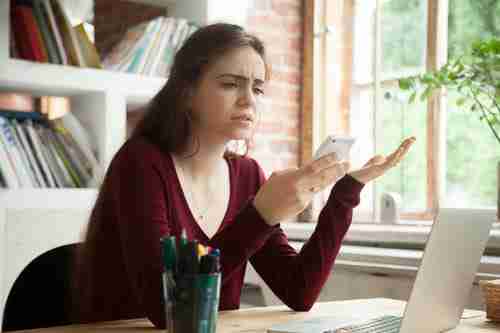
If your iPhone is being buggy or experiencing app crashes and trouble starting, you may need to reboot it to solve your problem. Continue reading to learn how to do so.
Reasons to Reboot Your iPhone
You should consider rebooting your iPhone if you find yourself in any of the following situations: your screen fades or turns black; apps or the whole device become unresponsive or the buttons are not working correctly.
In general, a reboot is a good solution if you want to avoid a master reset or a restoration of your device to factory settings, as this would result in the deletion of all of the data stored on your iPhone.
Reboot an iPhone
To reboot your newer iPhone model, press and hold simultaneously the Power and Volume Up or Volume Down buttons. On an older model, press and hold the Power and Home buttons until the Apple reset screen appears.
Restore an iPhone to Factory Settings (Hard Reset)
Sometimes, simply rebooting your iPhone is not enough to fix the issues plaguing your device. At this point, it is necessary to restore your iPhone to factory settings.
N.B. Before performing a factory reset, you should back up all of your music, photos, videos, and documents, as all of these files will be deleted.
Restore an iPhone Without a Compute r
To restore an iPhone without using a computer, go to Settings > General on your phone:
Then, tap Reset > Erase All Settings and Content:
If prompted, enter your password and wait for your device to be erased.
Restore an iPhone Using a Computer
To restore an iPhone using a computer, first open iTunes on your Mac or PC. Then, connect your phone using the cable that came with the device.
Next, select your device:
In the Summary panel, select Restore iPhone...:
In the pop-up, click Restore again to confirm:
Image: © Aleksandr Davydov - 123rom
