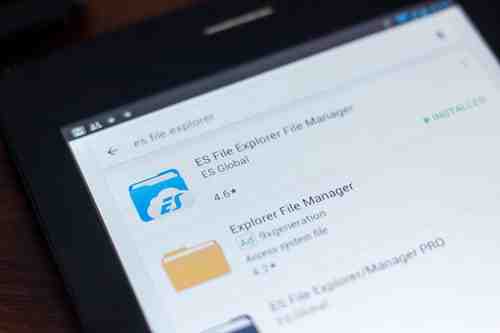
Android's Gallery app gives you a quick access to the photos and videos stored on your device. Furthermore, it will periodically scan your device's storage for new media files. However if you would like to stop a photo or video folder from showing up in your gallery, you may do so in a few simple steps. Follow the guide detailed below.
How To Remove a Folder from Android's Media Scan
This guide will teach you how to prevent media folders from being scanned by the Gallery app (or any other apps). This can be done by creating a filed named omedia in desired media folder.
The omedia file is a blank text file t). When placed in a folder, it will instruct apps to skip the folder when scanning for media files. It offers a simple solution to prevent documents, music, photos, and videos from showing up in your apps.
You can create the omedia file on a computer (with Notepad) and then copy/paste it into the desired folder(s) on your smartphone or use a free app like Free File Manager to create the file directly in the target folder.
How To Hide a Media Folder with Free File Manager
File Manager is a free and ads-free app for managing files and apps (.apk) on Android.
Download and install the File Manager app linked above. Open the app and browse for the desired media folder. Next, click on the + button and select New Text File to create a text file in the selected folder. Rename the file as omedia and tap on Create:
Once done, close the File Manager and reboot your device to apply your new settings.
Image: © 123rom
