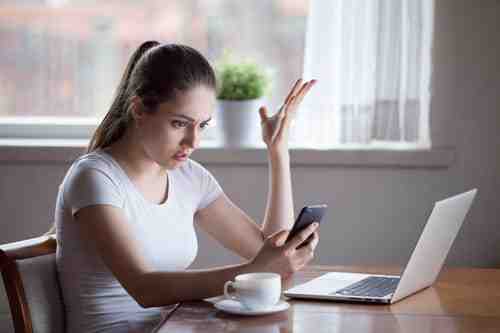
If you’re always on the go and relying on your data allowance for internet use, your mobile device could quickly run short. This article will provide an overview of how to check your Sprint data usage via your My Sprint account, text alert, or call.
Using Your My Sprint Account
Sprint allows you to check your data usage through your My Sprint account on the Sprint website or via the Sprint mobile application. To check your data via the website, go to the Sprint website, click My Sprint in the upper left hand corner, and log in with your user information. Next, go to About My Devices, and select See All Usage to check your data, call, and text consumption.
Alternatively, you can download the Sprint Zone app to gain quick access to your device’s usage. Download the app for Android here and the app for iPhone here.
Via SMS or Text Alert
To receive a statement of your current data usage via text, send the word usage to the phone number 1311. Sprint will, then, send an overview of your data, call, and text usage via SMS. Additionally, Sprint sends text alerts automatically to certain users who have passed predesignated thresholds of data usage: 75%, 90%, and 100%.
N.B. If you are using a Sprint Family Shared Pack plan, the automatic notification intervals will differ based on your plan.
Via Phone
To receive an overview of your current data usage via phone, dial *4 and follow the instructions.
Image: © 123RFom
