There’s nothing quite as satisfying as breaking in that new Android phone fresh out of the box. But after you’ve stuck on a case and screen protector, what should you do next? Follow these handy tips to protect your phone and customize it for your daily life.
Got a new Android phone? Here’s what to do first
General setup tips
When you’re first setting up your new phone, make sure you enable a screen lock or passcode to protect your phone. This can be either a passcode or a fingerprint, depending on what you’re comfortable with. Locking your phone will help protect your data. You can also set up remote wiping , which will render the phone useless if it is lost or stolen. Since many apps have your banking information, remotely wiping your phone in case of theft will help protect you if you can’t get it back.
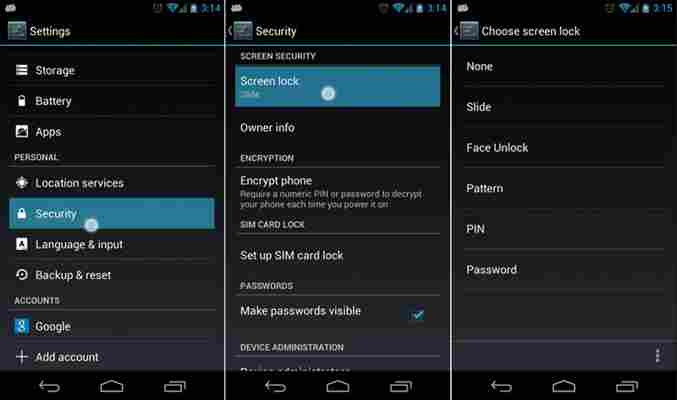
After the phone is secure, run all updates required . A new model phone will have fewer updates than an older model. This can take some time, so leave the phone plugged in since updates can drain the battery quickly. Also make sure you run these updates on WiFi, not your data plan.
Now that your phone is up-to-date, you can disable any bloatware you don’t find useful and uninstall or disable unused apps. Android does have a habit of installing apps that you can’t delete, but when you disable them, you prevent them from receiving updates and clogging your phone’s memory. Checking on your apps and eliminating ones you’re not using should be a part of your regular phone maintenance . When you remove old apps, you help extend the life of your phone and keep your phone’s memory clear.
Notifications and permissions
Part of the installation process is deciding how many notifications you want to receive. Apps tend to default to excessive notifications, so by adjusting how many you want to receive, you can reduce how often your phone goes off.
Set up app permissions
Many self-care blogs will tell you to put your phone down a few hours before bed to ensure the blue light doesn’t disrupt your sleep patterns. But it can be hard to put down your phone, can’t it? On new Android devices, you can activate a blue light filter that will turn your phone’s light from cool to warm as it gets closer to sunset. Not only is this easier on your eyes, but it keeps the light dimmer if you check your phone in the middle of the night. It will automatically click back to cool light in the morning, and it even adjusts day length as the seasons change. On Pixel phones, this setting is called Night Mode; on Samsung devices it’s called the Blue Light Filter.
Connect your email
Adding personal and work emails can help you keep in touch. If you use a Gmail account, you can also connect the entire suite of Google Apps and link your documents, email, social media, and more.
Link peripherals
If you use Bluetooth headphones, speakers or other devices, you’ll want to test your phone’s connectivity with each one. Connect and disconnect from each device to make sure there are no issues with sound quality and the connection.
Organizing apps
If you have a ton of apps, you may want to plan on setting up folders to minimize how many different home pages you have. Folders are easy to group or ungroup thanks to Android’s intuitive features. Simply drag one app over another one and it will automatically prompt you to create a folder.
Apps
Once you’re done with the basics, you’re ready to start downloading apps. If you transferred your old phone’s content to your new phone, your old apps should be there and ready to use. There are several other app types that are very efficient to use and can help you make the most out of your phone.
Prime Photos
If your phone has bricked in the past, then you know how frustrating it is to realize you’ve lost potentially thousands of photos. But if you’re an Amazon Prime member, one of their many benefits is free photo storage and backup. You can adjust the settings, but left on its own, it will automatically back up your photos to your Amazon account, where you can sort, group or delete them. When you switch phones, all you have to do is download the Prime Photos app again and your old photos will sync.
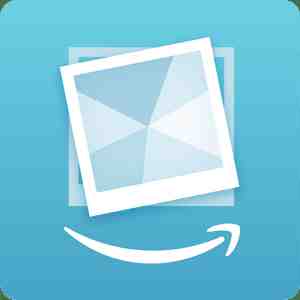
Google Voice
Google Voice lets you set up how you want to receive and make calls by giving you a custom number that you can use to connect multiple devices. You can also send free texts and enjoy low-cost international calls. Voicemails are also automatically translated.
Banking and savings apps
Managing your money from your phone has never been easier than today. A slew of banking, investing and savings apps offer competitive rates and let you quickly deposit checks, transfer money and round up your purchases.
Ally Bank, for example, offers high-yield savings, CDs, funds and checking all from the app or online. Savings apps like Acorns round your purchases up to the next dollar and invest the money. Mint also helps you manage your budget by categorizing all of your purchases and letting you know when you’re overspending. With your phone at your fingertips, managing your money, stocks and more is simple and quick.
SwiftKey Keyboard
If you prefer to text instead of talk, then the SwiftKey Keyboard can help you text even faster. Rather than typing with two thumbs, SwiftKey lets you swipe your letters with one finger and release when you have completed the word. It will then automatically space over and let you start the next word. As you type, it learns your common phrases and preferred spellings. There are also themes you can add to customize your phone.
If you keep finding interesting articles online, but forget to save them or don’t have time to read them, then Pocket is for you. It lets you save articles from social media, Chrome, Twitter and others and syncs it all to Pocket. Then you can read and share on your own time. It even works offline.
Pandora or Spotify
Gone are the days where you had to decide which three songs you could fit on your phone. With streaming music apps like Pandora and Spotify , you can bring a whole world of music with you without clogging up your phone’s storage. Some albums can be downloaded if you are worried about data usage.
WTForecast
If you like your weather with a side of profanity, this is the weather app for you. Not only will WTForecast update your forecast image with cute animations, but it will describe the weather … vividly. There is also a profanity-free option (pictured here, just in case there are kids looking over your shoulder).
Avast Mobile Security
Avast is a free antivirus app that protects your phone from malware. This is especially useful if your phone is set to automatically connect to free Wi-Fi where possible. It can even help you manage social media and block unwanted calls.
Games
Android-based games are getting better and better, especially on the newer, faster devices. If you like puzzles, there are plenty. Strategy and racing games are also popular. And new game designers are even designing some that take full advantage of the handheld phone for an immersive AI experience.
Whatever your preference, when browsing for games, make sure to read reviews to see if the game is safe. Google does a great job of clearing out suspicious apps, but you can protect yourself but not downloading apps that require excessive permissions or have bad reviews. Doing so can help protect your phone and ensure you get the most life out of it for your money.
Secure Messaging Apps
Telegram
Line
Signal
Confide
