Switching to a new phone can be exciting, but it often comes with its set of challenges. From transferring apps and data to configuring settings, adapting to a new device can be frustrating. While modern smartphones offer seamless migration tools, issues like app incompatibility, data syncing problems, and missing preferences often arise. In this article, we’ll explore the common adaptation problems people face when changing phones and how to resolve them effectively.
What Are the Most Common App Compatibility Issues?
One of the most common frustrations when switching to a new phone is dealing with app compatibility issues. Even though smartphones come with powerful migration tools, apps may not always transfer properly.
Apps Not Transferring Properly to the New Phone
During data migration, some apps may not be transferred correctly, leaving users with missing app files or incomplete installations. This issue can occur if the new phone runs a different version of the operating system or if the app is no longer supported.
Missing App Features or Settings
Certain features or settings might not transfer when apps are moved from an old device to a new one. For example, saved preferences, login details, or notifications settings might not sync properly, leading to a disjointed user experience.
Incompatible Versions of Apps Between Devices
Apps that are optimized for older devices may not perform well on newer models. Similarly, some newer apps may not work correctly on older devices, especially if the system software is outdated.
How to Fix Data Loss and Syncing Problems After Switching Phones?
After transferring your data, some issues may arise, such as missing files or syncing failures. Let’s explore common problems and solutions.
Data Transfer Issues with Cloud Services
Cloud services, like Google Drive or iCloud, should make transferring data easy, but problems can occur if the cloud backup was incomplete or didn’t sync correctly. Ensure that the backup settings are correctly configured and that the data has been fully uploaded before switching devices.
Missing Contacts, Messages, and Photos After Switching
Data migration tools may sometimes fail to transfer contacts, messages, or media. One solution is to manually sync your contacts via Google or iCloud and ensure photos are properly backed up in cloud storage like Google Photos or Google Drive.
Syncing Problems with Email and Calendar Apps
If email accounts and calendar events aren’t syncing, check the account settings. For Gmail, ensure that the synchronization option is enabled in the phone’s settings. If issues persist, consider removing and re-adding your account.
Why Do Certain Settings and Preferences Fail to Transfer?
When switching to a new phone, it’s common for certain settings, preferences, and configurations to fail during the transfer process.
Differences in Operating Systems Between Devices
Operating system updates or major OS changes between devices can lead to the loss of settings, especially for device-specific configurations. For instance, Huawei devices may have unique customization options that aren’t directly transferable to a different device or operating system. If you're facing issues with syncing your Gmail account after switching to a new device, it might help to know how to remove gmail account from huawei y9 2019 and re-add it for a fresh setup. This can help resolve any inconsistencies caused by OS differences.
Issues with Device-Specific Settings Not Migrating
Many manufacturers, like Huawei, have unique features and system-level settings. These settings, such as device security options, app-specific settings, or wallpapers, may not transfer to the new phone, requiring users to manually reconfigure these preferences.
How to Manually Transfer Settings and Preferences
To avoid these issues, users should back up custom settings and preferences through the device’s settings menu. Huawei users, for instance, can use Huawei Cloud for backups or manually transfer data using Huawei’s Phone Clone app.
How to Overcome Phone Adaptation Issues for Optimal Performance?
To ensure smooth adaptation, follow these tips to resolve common issues after switching to a new phone.
Ensuring Smooth App and Data Migration
Use the built-in data transfer tools offered by your phone manufacturer to ensure a smooth migration. Make sure to back up your data to the cloud to avoid data loss. For example, Huawei provides the Phone Clone app to facilitate transferring data, apps, and settings from an old device to a new Huawei phone.
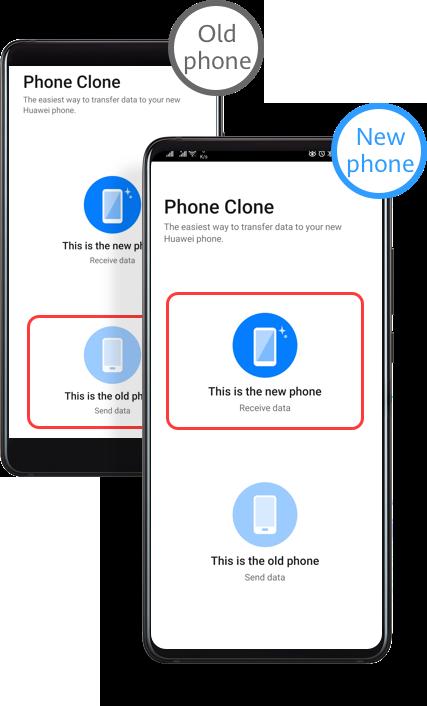
Updating Software and Apps for Compatibility
Keep your phone’s operating system and apps up to date. Updating ensures that both your system and apps are compatible with the latest features and improvements.
Troubleshooting Common Adaptation Problems
If your apps aren’t functioning correctly, try clearing the app cache or reinstalling the app. For syncing issues, ensure that sync settings are enabled, and check your internet connection.
Conclusion
Adapting to a new phone can be frustrating when problems arise with app compatibility, data migration, and missing settings. However, understanding the common issues and knowing how to address them can make the transition smoother. Whether it’s resolving app sync issues, fixing data transfer errors, or reconfiguring device preferences, following the right steps ensures that you get the most out of your new phone. Remember, with a little patience and the right tools, adapting to your new device doesn’t have to be difficult.
