Whether you’re attending a lecture, recording a client meeting, or want to remember this moment forever, there are a whole host of reasons you might want to record a phone call. It’s one of the best ways to capture a conversation, allowing you to focus on what the other person is saying without trying to take notes and ask questions at the same time.
In the old days, recording a call meant purchasing an external device to listen in. These days, devices have gotten better—but they’re not your only option. From conference-calling apps to iPhone and Android downloads, here are the best ways to capture a call:
Learn the rules
Before you choose an app and start recording, make sure you let the other person know that you’re recording the conversation. The FCC has no formal rules in place governing telephone recordings between individuals.
However, several states have laws on the books about obtaining consent. 38 states have what’s called one-party consent laws, which so long as you’re one of the parties involved, there’s no need to get consent from your conversation partner. 11 states require both parties to consent to the recording.
Zoom
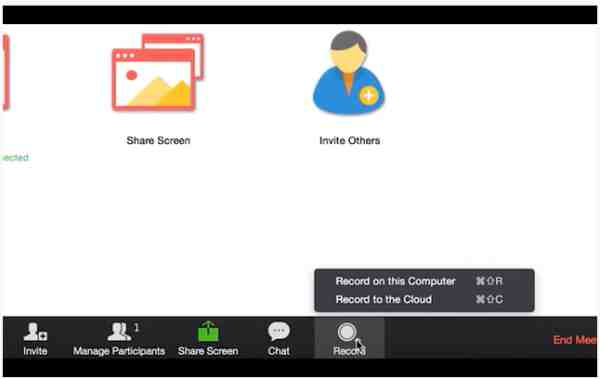
Zoom calls produce some of the better quality recordings compared to some of the “record a call” iPhone apps or external devices.
You can sign up for either a paid or a free account, which will allow you to record calls by switching on a toggle. In a conference call setting, dial-in participants will hear a message letting them know that a meeting is being recorded.
So, while this might not be the best option for all the amateur spies out there—it’s certainly our top pick for those who need a reliable solution for recording important calls like client interviews with minimal set-up.
As per the Zoom help section, if you’d like to record a call for your own use, navigate to My Meeting Settings and then the Recording tab, then Local recording and verify that the setting is enabled. If it’s disabled, click “turn on” and you’re good to go.
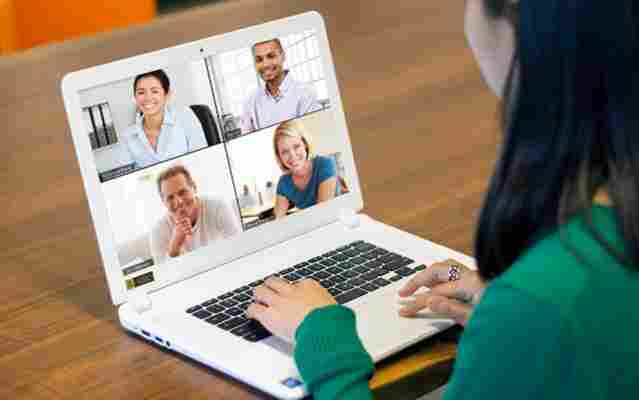
Skype
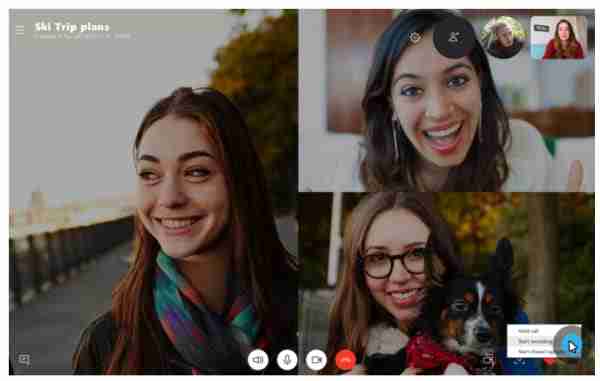
Skype rolled out call recording late last year, offering users the ability to record calls on both desktop and mobile. Like Zoom, when you start recording a call, all participants are notified so that they can opt out before it’s too late.
After the call is complete—all parties receive a copy of the recording inside the chat box, where it will remain for up to 30 days.
To save the download on mobile, simply tap and hold the recording file inside the chat—which will bring up a menu. Select save and the recording will automatically save to your camera roll.
Google Voice
Have you looked at Google Voice lately? It’s actually a pretty handy service, though we get why it might not be the first thing you think of when you’re hoping to record a call.
The free account allows you to record calls from your iPhone, your computer, or Android device, though it’s worth pointing out that you can’t record outbound, so you’ll have to ask the other person to call you to use this option and make sure you enable incoming call options, as seen below.
There is no shortage of recording apps in the Google Play store, but the quality varies pretty dramatically, here.
Most of the apps you can download work by accessing your microphone to record both sides of the conversation. This means that calls can be a bit on the quiet side if you’re not using the speakerphone setting.
Here are a couple of options with solid reviews:
Automatic Call Recorder Pro
One of the better options out there is Automatic Call Recorder Pro, due to its simple, straightforward interface and custom recording rules.
Unlike Google Voice, you can record both incoming and outgoing calls and it integrates with Google Drive and Dropbox, making it easy to store your recordings in the cloud for flexible access when you really need it.
Beyond the basics, Automatic Call Recorder Pro offers some pretty cool features. There’s “shake to record,” which, as you might guess allows you to start recording by giving your phone a good shake. Save calls, add notes, and search for recordings by keyword, phone number, or contact name.
TapeACall Pro
TapeACall is one of the easiest ways to record calls to your iPhone—incoming and outgoing alike. How it works is, the app sets up a three-way call between you, the person on the other line, and the service. When you want to record, simply open the app, press the record button and the app will connect to the service. When you’re done, your recording will be stored in the app—and from there, you can choose to share them via social media, email, or text or upload them to a cloud storage tool like Google Drive or Dropbox.
External recorders
Why use an external recorder, anyway? Instead of downloading an app, you can pick up an external device that allows you to record calls by connecting to your phone jack.
Here are a few options:
Waytronic Call Recorder Headphones
Waytronic’s call recording headphones offer users a simple, plug-and-play solution for recording a call directly from their device by simply swapping out your usual earbuds for these bad boys.
The headphones allow users to record both incoming and outgoing phone calls and are compatible with iPhones (comes with a 3.5mm lightning jack adapter) and Android phones.
Headphones hold up to 16 hours of audio or 512 MB, and automatically deletes your oldest files if there’s no room left on the built-in device. If you’d like to keep call records, the device comes with a micro USB cable which allows you to transfer files to your computer.
RecorderGear Bluetooth Cell Phone Call Recorder
If cords aren’t really your thing, RecorderGear’s Bluetooth Cell Phone Call Recorder presents a different solution—a wireless recording device that records both sides of your conversation—no cords or bulky plug-ins needed.
The device comes with 4GB internal memory and supports Bluetooth file transfers to your Mac or PC for storage.
You can also use the recorder for voice memos, meetings, or lectures and listen to recordings directly from the devices. While the tool is a bit more expensive than, well, most of the options on this list, it’s multi-functionality and convenience may make it a worthwhile purchase for regular users.
DeciVibe Cellphone & Landline Call Recorder
The DeciVibe Cellphone & Landline Call Recorder is an external device that works with iPhones and Androids alike. And, as suggested by its wordy name, it works with landlines, too.
The device comes with 16GB internal memory, plus an external micro SD card for additional storage, making this a solid portable option for in-person recording (lectures or interviews) just as much as phone calls.
Audio is recording as a MP3 format at 1536 kbps up to 192kBPS and comes with additional features that beef up the offering a bit more like audio gain and a noise cancellation setting.
